StratoLab
Lesson 3: Knowing Where You Are
Prerequisites
- To complete this lesson, you need to be able to connect your microcontroller to your computer and upload a program to it using the IDE. If you are not able to do that, please complete Lesson 1 before continuing.
- You should have a good understanding of how to write code in the declaration, setup, and loop sections of a program. It is recommended to complete Lesson 2.
Objectives
Students will:
- Learn the basic principles of the Global Positioning System
- Learn how a GPS module communicates with a microcontroller
- Write a program to record latitude, longitude and other parameters from a GPS module.
Materials
- Heltec Wireless Tracker

- External GPS Antenna (optional)

Activity
Understanding the Tech
You have probably used GPS on a phone or in your car many times wihtout stopping to think about the billions of dollars of technology and Einstein-level science that helps you find where you are in the world. The Global Positioning System is almost as easy to use for programmers as it is for regular users, but take a few minutes to understand and appreciate this complex system before beginning to write code for it. This article is a good introduction: How Stuff Works: GPS
After reading the article, discuss wirh your group and mentor. Can you explan the importance of these concepts in GPS?
- Trialateration
- Travel time
- Synchronized clocks
Using a GPS Module
The Heltec Wirelss Tracker comes with a built-in GPS module and antenna. The antenna is the white square ont the front next to the display. It is larger and more visible than the module itself, which is under a metal shield on the back of the baord.
- You will need to install some additional files that are needed to communicate with the GPS module:
- Open the IDE on your computer. Click on the Libraries icon on the left.
- Type Heltec ESP32 in the search box. The search results should show Heltec ESP32 Series Dev-boards. Click on the Install button to install this package of files. This is very similar to a step that you did in Lesson 1, but we are now installing library files instead of the board manager.
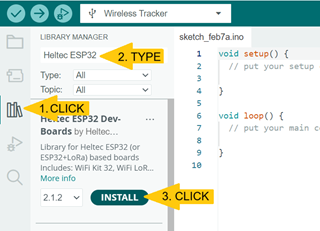
- Next, install another library named Adafruit GFX. Repeat the step above, but search for this new library name and click Install. You will get a popup window asking about missing dependencies. Click Install All.
- The GPS module communicates with the main microcontroller using a UART serial connection. This type of connection sends pulses that represent letters (similar to Morse code) over two wires. One wire sends pulses to the microcontroller and one wire receives pulses from the microcontroller.
Add the following lines at the top of a new program:#include "Arduino.h" #include "HT_TinyGPS++.h" #define GPS_ON 3 // the "power" pin for the GPS unit #define GPS_TX 33 // the GPS transmit pin #define GPS_RX 34 // the GPS receive pin #define GPS_BAUD 115200 // the pulse speed in bits per second TinyGPSPlus gps; // create a GPS object to refer to in our code void setup(){ pinMode(GPS_ON,OUTPUT); // configure power pin digitalWrite(GPS_ON,HIGH); // turn on GPS module Serial1.begin(GPS_BAUD,SERIAL_8N1,GPS_TX,GPS_RX); // configure serial connection to GPS delay(1000); // pause for initialization Serial.begin(115200); Serial.println("GPS test beginning..."); }Read the comments to learn what these lines do. You should see that we’re declaring and setting up the pin on the board that we will use for communication. Also notice that there are two serial connections being set up. One goes to the GPS module. What is the second one for?
- Add a loop() section to your code:
void loop(){ while(Serial1.available()){ gps.encode(Serial1.read()); // process one character at a time } // add code to output gps data here delay(1000); // pause 1s between readings }This small section of code is key to the whole operation. The while loop repeats as long as there is data to read on the serial receive pin. The gps module encodes (or processes) each byte that is read. Once all available data has been resd, we can add code that will print out the gps data we are interested in.
- Add some code to output the GPS data. Replace the line
// add code to output gps data herewith one or more of the following lines:Serial.printf("Tracking %d satellites\n",gps.satellites.value());Serial.printf("Time: %02d:%02d:%02d\n",gps.time.hour(),gps.time.minute(),gps.time.second());Serial.printf("Latitude %f deg\n",gps.location.lat());Serial.printf("Longtitude %f deg\n",gps.location.lng());Serial.printf("Altitude %f ft\n",gps.altitude.feet());Serial.println(); //(adds a blank line to the output)
-
Test your GPS module: upload the code, open the serial monitor - and be prepared to be patient! As you learned earlier, your GPS module’s clock needs to be set very precisely to work. It also helps for the GPS module to know roughly where in the world it is located. If this is the first time that the module has run in a while, it will need to calibarate before reporting any valaid data. This can sometimes take 30 minutes or more. You can gen an idea of how well the calibation is progressing by watching the accuracy of the time.
- There are other readings that the gps can report. Can you find out what some are? Try slowly typing
gps.and then pausing after the dot. The Arduino IDE has an autocomplete feature that will give options for what to type next. Most gps data readings are in the formatgps.________._________()
Not sure if your GPS is working correctly? The solution code linked on Github has some extra code that prints out the raw characters being sent from the GPS module. This is informative to see and can be helpful in troubleshooting.